Here at Cloud Academy, we value customer feedback and are always striving to make improvements. Based on your feedback, we made some platform updates to help make it easier for you to continue studying. Here are a few new features that we created just for you:
- Remove content from “Continue Studying” section
- Discard a started quiz without impacting your score
- Maintain fullscreen mode when you go to the next lecture
Remove content from “Continue Studying” section
Now you can remove started content from the “Continue Studying” section if you are no longer interested in that topic.
- Go to your Dashboard.
- Click the trash icon on the bottom-right of the content that you want to remove.
- Click “Confirm.”


Discard a started quiz
Sometimes you start a quiz to later realize that you don’t fully understand that topic. Previously, you were required to complete the entire quiz without an option to end it and save your score from being negatively impacted.
Now you can discard a started quiz without impacting your score. This is already a feature when you take an exam, but it took us a little more time to perfect this feature for a quiz. When taking a quiz, you’ll now see a “Discard Quiz” button on the bottom-right side of the screen.
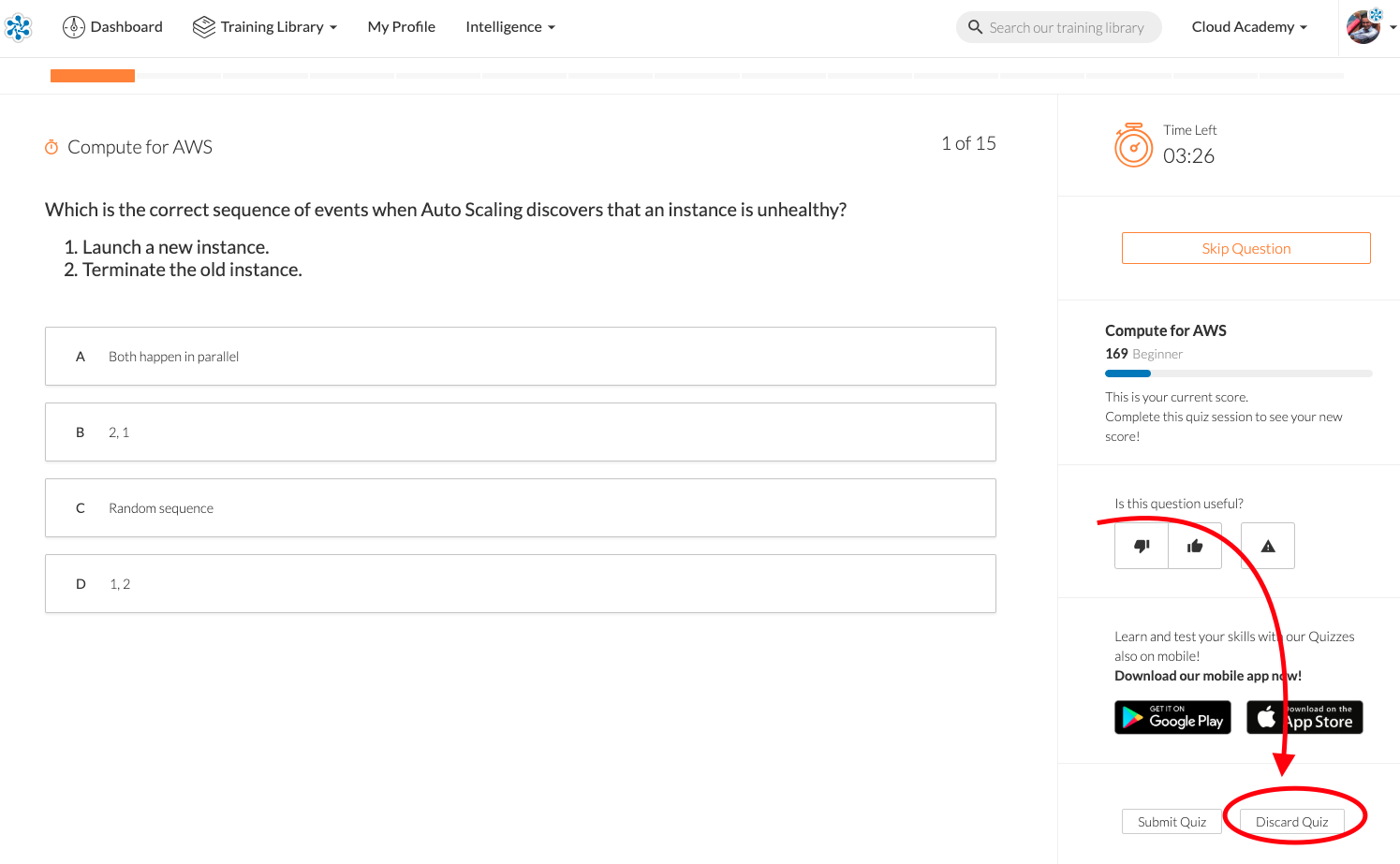
Maintain fullscreen mode
Now when you’re watching a course in fullscreen, it will stay in fullscreen mode even when you go to the next lecture. Just click the “Fullscreen” icon on the bottom-right side.


Provide feedback
If you have any feedback or any questions, you can:
- Send an email to support@cloudacademy.com.
- Click the “Feedback” tab from within the Training Library. This feature captures your screen and allows you to draw, add arrows, or blackout text on the screen capture.





